
PRESONUS STUDIO ONE PRO

PreSonus takes on the big boys with a DAW that does more than hold its own.
Text: Brad Watts
As far as audio was concerned, 2009 presented a number of interesting anomalies on the software front. I was amazed, for instance, to see manufacturers wading into the established DAW market – an arena already bustling with DAW and MIDI sequencing software companies, many of which had held a tight grip on the market for decades.
One such brazen innovator was PreSonus. After years honing its hardware product range to include all manner of audio interfaces and associated accessories – including the somewhat spectacular StudioLive mixing console/audio interface reviewed last issue – the company stepped up to the plate, offering its own perspective on what it sees as the ideal DAW.
Dubbed ‘Studio One’, this versatile new DAW comes in two versions: the ‘Artist’, which comes bundled with PreSonus’s FireStudio range of audio interfaces and the ‘Pro’, which is exchanged for cold hard cash. Unlike so many other ‘slimmed down’ freebie DAW applications however, the Artist version retains features such as unlimited track count and comprehensive automation (but unfortunately not support of VST and AU plug-ins). Artist users can enjoy the 20 plug-ins that come with the package, as well as four virtual instruments: three based around sampling and sample playback, and Mojito, an analogue modelling subtractive synthesiser. Studio One Artist can also be purchased separately – also for cash – for a paltry $270, with the Pro version costing $499. Clearly, neither version is an expensive proposition.
THE ‘VIBEY’ ONE
So what’s the vibe with Studio One? Well, to begin with, installation is a cinch – just copy the application onto your hard drive. Next up is authorisation, achieved via the web and your typical ‘challenge and response’ system. Once you’re given clearance it’s plain sailing – you’ll only have to reauthorise when you change computers or suffer a hard drive failure and reinstall the program.
Compatibility extends from OSX 10.4.11 upwards, along with Windows XP, Vista, and Windows 7. Minimum Macintosh requirements are a PowerPC G4 1.25GHz or Intel Core Solo 1.5GHz processor, whereas PCs require an Intel Pentium 4 1.6GHz processor or AMD Athlon 64. (It’s comforting to see a DAW manufacturer supporting older machines… let’s face it, there are a lot of musicians out there reliant upon inexpensive computers out of sheer economic necessity.) Any ASIO, Windows Audio, or Core Audio-compliant audio interface will integrate happily with Studio One. As mentioned, VST and AU plug-ins are supported only in Studio One Pro, as is Rewire, and you can add as many plug-ins to a channel as you wish. There’s also a fantastic bypass button for bypassing all plug-ins on a given channel – take note other DAW manufacturers. Cooler still are the expanded plug-in views within a channel strip – here you can access a plug-in’s main parameters without opening the plug-in window and cluttering up the screen further. Plus there’s facility to route signal into outboard hardware by way of a plug-in called Pipeline. This includes automatic latency compensation in its swag of tricks – tracks remain in phase with plug-ins applied!
SOMETHING BORROWED, SOMETHING BLUE
My initial impression of Studio One was that it felt quite snappy. It didn’t seem for a moment that the computer has become utterly possessed by the DAW, which – I’m sorry to admit – is how many other DAW applications tend to behave. Studio One will happily loiter in the background while you attend to other computer related chores without so much as a word of complaint. In fact, I’ve had Studio One Pro running in the background on this writing laptop for well over a week now, with no unexplained crashes from the program at all. Such is the beauty of a modern code-base.
The first screen you’re presented with upon booting Studio One Pro is the aptly named Start Page, offering immediate access to previously saved songs and projects. From here you can kick off a new Song (a ‘Song’ being Studio One’s most basic document), reload a ‘Project’ (effectively a mastering session comprised of a number of Song files), check out demo songs, collect web-based news about the application, and indeed, download any updates that may be available. You can also set up your audio interface and configure any outboard MIDI devices that may be patched into your rig.
Following the Start Page – assuming of course you’ve opened or created a Song – is the main workspace, referred to as the Song Window. Here it’s plainly obvious that PreSonus has appropriated various aspects of other DAW applications and slotted them into Studio One. The layout is remarkably similar to Apple’s Logic, with the main arrange area flanked by a media browsing window on the right and a Mixer Window beneath. The mixer window can also be viewed as a separate window for placement on another monitor if required. This lower portion of the screen is also devoted to sample editing whenever an ‘edit’ button is pressed. Off to the left is an inspector-style window reminiscent of both Cubase and Logic Pro. To the bottom of the main window is the transport bar, which includes the various features and access points to the tool you’d expect to find in any transport bar: metronome settings, CPU performance gauges, tempo settings, and so forth. The transport is a permanent fixture of the Song Window, with no way to eradicate it from view.
Further insight into where some of PreSonus’s inspiration has come from is evidenced by its choice of key-command sets – of which there are five in total. Two of these are Studio One key-sets – ‘standard’ and ‘alternate’ – with the remaining three mimicking those of the big three DAW platforms: Cubase, Logic, and ProTools. Key commands cannot be custom modified within these five sets, only chosen one over the other – a point in Studio One’s favour in my book. Logic Audio lost plenty of market traction several years ago by allowing its key commands to be customisable, which meant moving from one Logic Audio-based studio to another became a complete nightmare. Like ProTools, Studio One’s key-command set remains familiar between studios and collaborators.
TAKING SOME CUES
While the overall Studio One layout may be akin to Logic, the colour scheme is decidedly Cubase-esque. There’s no hiding the fact that several ex-Steinberg personnel are the brains behind Studio One. The overall look is, in many ways, decidedly utilitarian. The decor consists mostly of shades of grey, interspersed with dashes of blue to highlight buttons and represent on and off states. It is possible to colour tracks, and interestingly, the audio regions within them (described by PreSonus as ‘Events’) change colour when they’re moved from one track to another, taking on the hue of their adopted track. This action can also be overridden by defining a particular region’s colour via the ‘Inspector’ pane, which can be found on the bottom left of the GUI. Moving a region after its specific colour has been defined, preserves that colour regardless of where it’s placed, allowing specific edits to remain clearly visible during a complex shuffle of audio regions. Regions also retain their own volume level and fade in/out curves regardless of where they’re moved, for quick adjustments separate from the automation levels.
Editing can be performed sample-accurately within either the Song Window or the dedicated editor section that appears at the bottom of the Song Window (if you care to zoom down to these infinitesimal levels). The main difference is that, unlike the Mixer Window, the Edit Window remains firmly bolted to the Song Window. Regions can be edited and repositioned at the sample level, or if you use the Inspector Window to the left of the Song Window, moved forward and back by as little as 0.05 of a millisecond (the Inspector Window also displays provision for moving events/regions according to sample position).
There are six tools to play with in the Song Window: your normal garden-variety pointer tool, a ‘Range’ or selection tool that selects across multiple tracks, a ‘Paint’ tool for jotting in MIDI notes and automation sweeps, an ‘Eraser’ tool for – yes, you guessed it – erasing regions, MIDI and automation data, and finally, a ‘Mute’ tool – no surprises there.
All six tools can be quickly selected using the numeric keys across the top of your computer keyboard while – using the standard Studio One keyboard layout – edit windows are selected using the function keys.
MORE ON THE SONG WINDOW
The Song Window incorporates real-time manual and automatic time-stretching and seamlessly integrated resampling capabilities. These time stretching functions also come into play when dragging audio clips from the application’s browser window into the arrangement area of the Song Window. If an audio clip has tempo information within it, it will adjust automatically to match your song tempo, and even play sync’ed to that tempo when you’re auditioning the clip. The same browser window also provides access to effects, loops, and instruments. In fact, entire effects chains can be stored here and slotted into a channel utterly intuitively. Putting a favoured effects chain into action is merely a matter of following the drag-and-drop ethic. Pick up the effects chain file and drop it onto a channel – simple!
ONE BASKET
So far, my time with Studio One Pro has been a happy experience. There’s never been a sense of something being omitted, left out or forgotten despite my early expectations that the DAW would almost certainly come up short. On the contrary, tempo track changes, complete automation, comprehensive side-chaining and PFL or AFL send routing, editing and mix groups, markers, and the metering, are all exceptional. The metering also includes the K-System devised by Bob Katz, which gives you a better idea of where to aim your peak and average levels when completing a mix. Overall, I’d go so far as to say that Studio One Pro does everything I could ask of a DAW.
What’s different about Studio One Pro is how it integrates individual song production with red-book CD creation and mastering. A Project is another style of document created by Studio One. This document incorporates any number of Songs within it, and allows each of these to remain ‘live’ and adjustable while they’re being mastered and compiled in red-book CD format.
Clicking on the Project tab opens the Project Window – a completely different affair to the Song Window. The Project Window includes a raft of metering facilities: a phase scope, correlation and ‘normal’ level metering (along with the atypical K-System metering), and a very snappy spectrum analyser that reads in octaves, third octaves, and full FFT mode. These tools are essential to mastering – alongside appropriate monitoring, a good room, great hearing and a broad degree of taste… but that’s another story entirely. When compiling tracks in a Project, it’s possible to apply plug-in processing to individual tracks (or ‘Songs’ in Studio One speak) as well as across the overall output.
The great thing about having both your mastering and individual songs all inhabiting the same application is that you can quickly skip over to a Song and change a vocal level, for example. That change is then immediately reflected in the mastering side of the application and you don’t run the risk of inadvertently burning the wrong tracks to CD. Once you’re happy with your master, you can burn it directly to CD or commit the file to what PreSonus refers to as a ‘Digital Release’.
In other words, render the master as a WAV, AIFF, Ogg Vorbis, FLAC, or MP3 file. Here PreSonus has left out various MP3 rendering options such as true stereo and variable bitrate encoding. It’d be nice to know exactly what’s going on with the MP3 codec rendering, but you can’t have everything, especially in v1.0. I was also disappointed to find it impossible to add CD track markers within a contiguous audio file in the Project Window. This implies that DJ mixes, for example, can’t be loaded into the Project Window and have track numbers added at the vague junctures where individual tracks begin and end. CD track markers are strictly reserved for the start of each track file. Apart from this limitation, everything else required to build a CD is catered for. It’s even possible to import audio files directly into a Project without them having to pre-exist as a Studio One Pro Song file. Again, any WAV, AIFF, Ogg Vorbis, FLAC, or MP3 can be imported, so there’s nothing to stop Studio One from becoming your primary mastering application.
OPEN DAW
I’ll admit to being impressed with Studio One Pro, and impressed with a few main points: the application works quickly and efficiently, there’s everything you’d expect to find in a contemporary DAW application, and the workflow is decidedly speedy – exactly as the designers intended. I’ll reiterate my satisfaction at how few computer resources Studio One Pro consumes when running alongside countless other ‘everyday’ applications – signs of a well-written and unencumbered software code.
Obviously there’s a lot more to the application that can feasibly be covered in these pages, so I’d encourage one and all to grab a demo from PreSonus’s website. PreSonus is certainly brave embarking on such a perilous venture, but I’m
sure Studio One stands every chance of becoming a ‘name’ player in the DAW stakes. It’s remarkably capable software at an extremely congenial price.














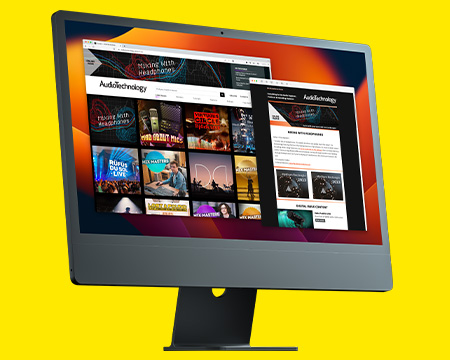
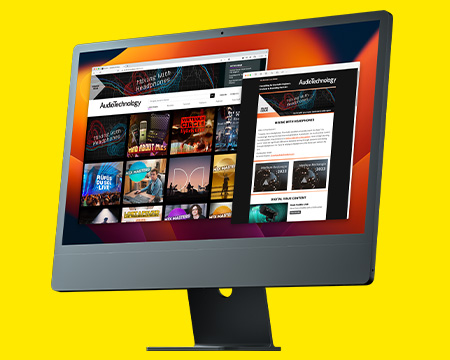
Good article, et voila! 10 years later, as the reviewer astutely predicted: S1 is today solid DAW option alongside all the other main players.