
Review: Digidesign D-Command
New-generation or old school… either way, the new control surface from Digidesign seems set to take command. Simon Leadley loses his mouse.
Review: Simon Leadley
Whenever the latest DAW controller thuds onto the AT test bench the poignant irony of it all becomes obvious. In years gone by, loads of knobs and controls were obligatory. Then with the advent of digital… they disappeared. For most people they disappeared so completely that we now have a whole generation far more conversant with a mouse than a pan pot. And – here’s where the irony starts to show its face – it was Digidesign leading the charge.
That’s not to say that I’m accusing Digidesign of any grand, Dr. Evil-style plot to divest us of all our hardware only to demand we buy it all again off of them… That’s a wee bit far-fetched. What I’m suggesting is that what was possible to control with nothing more than a keyboard and a mouse a few years ago is increasingly difficult to do so now. A whole orchestra can now reside and be recorded within the bounds of your typical computer! No wonder it all takes so long to do anything. With a mouse and keyboard you can only adjust one parameter at a time… period. This goes for mixing, sampling, recording, Midi and all other functions that you perform in the computer.
The solution? It’s time to revisit all those knobs and faders.
ICON-OGRAPHY
There has been some shifting of tectonic plates at Planet Digidesign in the last few years. Plenty of energy has gone into creating more and more complementary hardware for its flagship product, ProTools. At the heart of it all is the Icon concept. Icon (first seen in AT Issue 34) is like ProTools HD’s mothership taking you wherever you need to go. Up until now there’s been the D-Control at the helm, ably assisted by the analogue monitoring unit called the X-Mon, the Mic preamps, and Avid video options all talking to associated 192 or 96 I/O. ‘Icon’ describes a scaleable and potentially massively powerful system.
D-Control is Digidesign’s large-format and pricey control surface. D-Control was meant to entirely replace a conventional mixing console when connected to a ProTools system. In a relatively short time it’s been making steady inroads into large film and TV studios and used on some high-profile productions like the recent Star Wars episode.
That’s all very well, but what about studios like mine that don’t need (or necessarily have the dosh for) a D-Control but have racks of ProTools HD hardware? The market needed a mid-range, yet powerful, mixing and control companion for ’Tools that still fits into the Icon paradigm. This is where D-Command can take over the controls of the mothership. It’s relatively affordable and rather than hitting a market that’s totally accustomed to large-format consoles (film mixing), it’s catering to the much wider but no less deserving community of ‘mouse-keteers’.
We’re talking about a generation for whom the use of a control surface for complete access to all ProTools parameters is a totally foreign concept. And I would have to count myself in that category. So it’s a credit to the D-Command that I was able to operate ’Tools with virtually no recourse to the mouse or keyboard shortcuts. This may not sound like a big deal… but I can assure you that it’s a major step forward. The ergonomics of the control surface are such that I was able to learn most of the normal editing and mixing functions and be able to run it all from the D-Command.
COMMAND PERFORMANCE
The D-Command is able to control the Digidesign mic pre’s directly from the rotary encoders on the channel strip. So as far as the user is concerned it is like any other console – only this rotary encoder can be reassigned to different functions. The next part of the system is the X-Mon. It connects to the D-Command with a multi-pin connector and communicates via Midi and RS422. It is really a digitally-controlled audio router that takes the various outputs from ProTools and allows the user control over the 5.1 output to your monitors (the D-Command is 5.1, not 7.1 like the flagship D-Control). X-Mon also allows you to set reference levels for film and post purposes, routing for cue sends and monitoring external inputs. (One complaint I would make here is that you have to reach for the Studio Level control. Most desks have this placed in a more accessible position.) The X-Mon does not have any sort of bass management system, which is necessary if you’re creating mixes for DVD (though there is a plug-in for ProTools that does accommodate bass management and monitoring). It would have been nice to see bass management included, as well as the ability to monitor a 5.1 fold down to stereo (with a number of presets) as part of the general feature set. Monitoring has become a very complex business since we were thrust into the world of surround. Even setting up a calibrated monitoring environment is no simple task (you’d think that some clever Joe would have created a plug-in that could – with a calibrated mic – help set up a studio 5.1 system, wouldn’t you?). All the connections to the X-Mon are via D-Connector, so you’ll have to provide cables to make the link from 192 and 96 I/O to the various inputs and outputs. The manual describes this process in good detail, and the cables are off-the-shelf items (or you can purchase the cables from Digidesign with the Digi Snakes). Once this is done the X-Mon and D-Command look after all of the routing.
There is a very sophisticated talkback system that includes the ability to have two mics connected with independent level controls. A footswitch is provided as well as a dedicated talkback button. Interestingly, there is a mode called Auto Talkback that turns the talkback ‘off’ automatically when you press Play, and ‘on’ when the transport is stopped. A word of warning: this mode could prove very dangerous indeed with some clients and should only be used with people that you know really well! To warn you of this ‘danger’ the talkback button flashes white and bright when you’re in this mode as a constant reminder, insisting: “don’t say anything bad about the guy, don’t say anything bad about the guy, don’t…”
COMMAND MODULES
What first strikes you about D-Command is the enormous phalanx of buttons on the right hand side (more than 200 at my last count!). To Digidesign’s credit, they’ve made the task of navigating these buttons easier by grouping them quite logically. However, at times, I still found myself groping for the mouse out of frustration, simply due to the overwhelming number of controls – I know, it’s sometimes difficult to teach an old dog new tricks. But my experience does underscore one point: D-Command does demand a commitment from the user, and unless you’re familiar with the D-Control then you’ll need some time to feel at ease with this way of working. This was certainly my experience – each day with the D-Command became more comfortable but years of mouse/keyboard reflex actions are hard to suppress.
NEED TO KNOW
GET CUSTOMISED
To encourage you to take the plunge and wean yourself off the mouse, D-Command offers you some rewards – you’re not just re-learning the task of interfacing with ’Tools for the sake of it. One of the main advantages of working with the D-Command is that it doesn’t merely act as a glorified remote – where what’s taking place on the console is simply mimicked by the GUI, and vice versa. Many of the functions on the console act independently of the software interface, offering more complex and intuitive control over the audio than the two-screen software interface can allow. One of these independent features is Custom Faders.
As we all know, computer-based recording has dramatically increased the number of tracks that you can have in a project. It is routine now to have 60, 80 or 100 tracks in a ProTools mix. With all of these tracks, comes great organisation, right? Wrong! You have all your tracks laid out the way you want: guitars, guitar FX, guitar subs, vocals, vocal subs… ad infinitum. Now when you come to mix, you have to chase all these tracks around the screen with a mouse. Custom Faders offers a nifty solution to this problem. If you want certain faders grouped together in front of you without changing the order and grouping of tracks in the ProTools file itself, you can. Select a custom fader group, go into assign mode and select any track in any order from anywhere in the project! Custom faders can occupy anywhere from four faders up to the maximum width of the console – 24 faders. Beautiful! Custom Faders can be named to allow you to get to a focused group of tracks with just two button pushes and dismiss them with one. What’s more, custom faders allows what I call ‘plug-in explode.’ When you select a plug-in on a track, in the blink of an eye it takes all the custom faders and encoders and automatically places all the parameters for a plug-in on them, including the parameter names under each encoder. If you want to single out some parameters for special treatment, such as frequency cut-off and resonance on Virus, you can map the parameters to function via the faders, effectively taking what could be tons of parameters and focusing on just the five or so that you want to play with. Take that you pesky mouse!
SLOTTING TOGETHER
Physically, the main D-Command module and the 16-fader expander pack slot together and form a complete unit that looks like a larger-format desk. Then, I/O-wise it’s a simple matter of plugging the two components together with an ethernet cable. I had the review model setup in five minutes. On this point, I’d quite like to see a future version use ethernet to connect to the Digidesign preamps. The Midi method worked fine, but does seem a bit antiquated.
Bussing cue sends to performers is a very important part of getting a great performance and to this end the unit has a Cue Mix section on the X-Mon. The assignment of sends and inserts can be done directly from the control surface and there is no need to go reaching for the mouse (I had to keep slapping my hand to stop myself).
Tracks can be created and put into record arm all from the D-Command. The only time that I needed to grab the keyboard was to input track names via the qwerty keyboard. All the various transport modes can also be controlled via the surface.
I also tried some more esoteric commands like importing tracks from another session, and all of this was gobbled up for lunch by D-Command, but I did have to resort to the computer interface for workspace management of files etc. Plug-in control of all the Digi-Racks gear was seamless and I really did feel like I was beginning to get the hang of this beast – at times I forgot that I was operating ProTools. I inserted EQ III’s and dynamics on all the channels so that there was no need to bother with assigning them as I went. As long as you have an HD3 or Accel system, all is okay.
I suppose it shouldn’t be surprising but I was really struck by the difference it makes interfacing ProTools with a Digidesign controller. As opposed to other consoles that double as ProTools controllers, the D-Command’s integration of ’Tools is seamless. And when you combine that integration with the quality of the controls, you really are in ProTools heaven. The backlit buttons are excellent, the colour-codings really help to identify functions and the touch-sensitive rotary controls are brilliant to use. For example, there is a great mode where the last fader in the control strip becomes the selected fader’s channel. That way it’s nearest to all the buttons on the D-Command so it become obvious what you’re controlling without having to hunt for the fader amongst 16 others.
AUTOMATION
I have always liked automation with real controls rather than a mouse. Good mixing regularly requires you to adjust the levels of more than one channel at a time as it’s about the dynamic relationship between different inputs. The mouse technique is great for trimming a mix and setting the level of one channel to a specific point (post FX people require this more than most). But when you’re mixing a song it can be incredibly time consuming relying on a mouse to get the mix as a whole to ‘sit’ correctly. I’m sure this is one reason that mix professionals still prefer desks such as the ubiquitous SSL (sound quality issues aside). Even final mixing for TV and film is always done with some kind of mix surface as it allows more than one person to contribute to a complex mix in a far more efficient manner. To this end, several ProTools systems can be controlled by the D-Command but only one system at a time. I could easily imagine a budget mixing stage having a number of these connected to three ProTools systems (one each for dialogue, music and FX) to create an incredible three-person mixing facility. With budgets shrinking and time getting tighter we have to become smarter and more efficient.
(On that subject, another handy spin-off of using the D-Command is the ability to have multiple operators. Often I have a second operator who is editing while I’m mixing: setting up the plug-ins and fine-tuning the mix. This is still possible with the D-Command: the editor can work on the session from the screen and you can operate ProTools from the D-Command. Very, very efficient.)
On each fader there is a group of LED’s that indicate the automation modes at a glance and help you match levels when working quickly and punching in on automation. The latest versions of ProTools software take advantage of the Icon range of control surfaces to make the automation even more intuitive than before. As an aside, I would like to see a ‘mix tree’ automation system that allows you to try different mixes and easily go back to a ‘branch’ and continue from that point if needs be. Using a ‘save as’ can also be employed to effect this after a fashion, albeit less efficiently.
HIDDEN GEMS
Mixing with D-Command was a joy and I wasn’t happy to give it back. Every day with the D-Command brought with it a new surprise. Things like ‘do to all’ and ‘do to selected’ make mixing really efficient. For example, perhaps you want to put an EQ III on all the channels; it’s a simple one-step job with the D-Command. Efficient metering is a must on any console and here too the D-Command does not disappoint. Apart from channel levels the individual dynamics plugs have their own display to show level and gain reduction, as you would expect.
The other excellent feature that I didn’t expect to be overjoyed with is the scrub wheel – it feels so much like an analogue scrub, it’s eerie, and allows you to get right into problem areas to easily remove clicks and the like. It was as good as the old Sony two-track editors of years gone by. The same can be said of all the transport controls and record enables. I really felt like I was operating a first-class piece of kit.
Overall, I liked the D-Command a lot. I can easily imagine how operating it and controlling ProTools would become second nature, and the mouse could be safely shoved in the drawer. D-Command certainly points to the future while revisiting the best of the past and the work that’s gone into the ProTools integration is plain to see. In fact, it’s easy to get so engrossed in its power that you can forget it’s a mid-range controller. So, naturally, there have been some compromises (the lack of bass management and fold down monitoring is something that could be addressed in a later version of the X-Mon, for example), but whether you’re a post mixing facility, modern recording studio or part of a post production complex, the D-Command’s allure will be hard to resist.














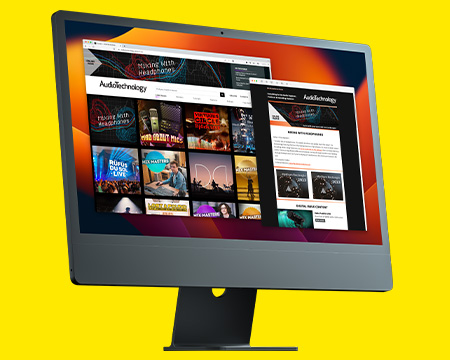
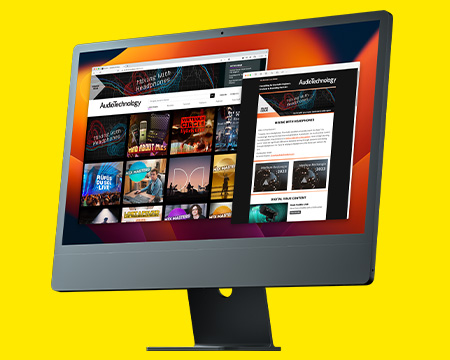
RESPONSES