
Apple Notes
New Macs & Terminally Killing Animations
Where’s the new Mac Pro? The fabled successor to the Trash-can released in late 2013 is still yet to materialise. That’s five entire years — then some. It’s incredible behaviour from Apple, a company which prides itself on its penchant for innovation. Being 2019, the year Apple promised a new Mac Pro after initially announcing and reneging on a 2018 release date, there’s now some credible rumours coming to light as Apple reaches closer to releasing a professional spec workstation.
Revered Apple analyst, Ming-Chi Kuo, has recently prophesied Apple is about to release either a 16-inch or 16.5-inch display MacBook Pro, a 31.6-inch 6K display, and of course, a new Mac Pro. One would imagine the 31.6-inch 6K monitor will be arriving to run alongside the Mac Pro. Mr Ming-Chi Kuo has also hinted, as has Apple, that the direction for the new Mac Pro will be both modular and upgradable. What that means specifically is difficult to define, but any upgradability would be better than the Trashcan design, which pretty much couldn’t be upgraded without tethering Thunderbolt devices to it ad nauseam. Modular? What’s the deal there? Easily upgradable GPUs? Upgradeable CPUs? Some say the new Mac Pro will be a similar form factor to the Mac Mini, with a primary CPU unit, with optional, similarly-sized modules offering additional GPU, RAM expansion, SSD, PCIe and SATA storage housings etc… all daisy-chained via a proprietary connector and a stupidly quick interconnect. Thunderbolt 4 is the likely contender, which, by the way, will be backwards compatible with Thunderbolt 3 and will use the same USB C-style connector.
No doubt, the machine will incorporate the T2 chip found in the iMac Pro, which, incidentally, seems to be causing headaches for some using USB and Thunderbolt audio interfaces. Clicks and pops in audio are the unsavoury symptoms. Apparently, this is occurring with all 2018-released Macs, with the only real fix being to shell out for a Thunderbolt or USB3.0 audio interface – USB2.0 interfaces don’t like the 2018 Macs at all.
So until we see the new Mac Pro, and its credit card slaying price-tag, the good old custom Mac Pro team is successfully upgrading late model Mac Pro ‘cheese-grater’ towers to startling extents. A recent kerfuffle was prompted by a customised Mac Pro user having successfully managed to get Thunderbolt working on a 2009 Mac Pro. Previously thought to be impossible, the Gigabyte GC-Titan Ridge PCIe card will bring your 10-year-old Mac Pro up to spec with Thunderbolt 3. There’s a few caveats of course: you need to use Windows 10 to initialise the Gigabyte GC-Titan Ridge card, so you’ll have to install windows on a partition, then use Bootcamp 5.1.5621 to restart into your macOS. But once you’ve jumped through these hoops you’ll have Thunderbolt 3 connectivity – all with a card available for around $170. You really have to give the old Mac Pro cheese-grater units a stack of credit.
HANGRY ANIMATIONS
New Macs aside, here’s a little tip for speeding up old Macs. I came across this recently when attempting to get MacOS Mojave running on my ancient unsupported MacBook Pro. While I did get it up and running it became pretty obvious Mojave uses a stack of graphics resources. Slow and glitchy doesn’t cut it. It was at this point that I started looking for a way to turn off some of the GPU-hungry animations in MacOS. It didn’t take long to stumble across the website, defaults-write.com.
At defaults-write.com you’ll find dozens of terminal commands for all sorts of augmentation in MacOS. Some are specific to particular versions of OS X and MacOS while others can be used on most versions. Of most use with my Mac Book Pro were terminal commands killing pointless animations, such as the Dock animation delay, and animations used when opening and closing windows, and commands making all animations faster when using Mission Control. You can even accelerate the animation speed for playback when adjusting window size in Cocoa-based applications. If you’re a Safari user you can disable delays when loading web pages, which does speed up the application, or you could use Google Chrome. What I’d like to know is why Safari is so slow in the first place.
Instigating these changes is dead simple, you simply copy the command then paste it into Terminal, an app you’ll find in your Utilities folder. Some commands will ask for your account password, others won’t. Then if you don’t like the change there are Terminal commands to reinstate the default settings. Give it a go. You’ll be surprised how snappy your machine becomes, and just how much of the OS is bogged down with pointless feel-good animations.






















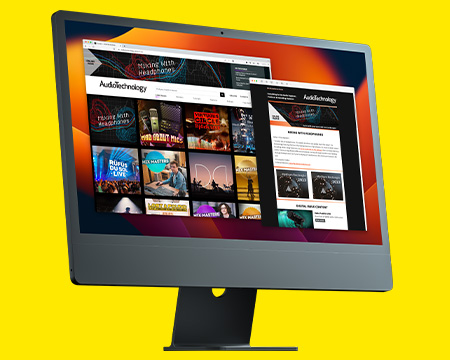
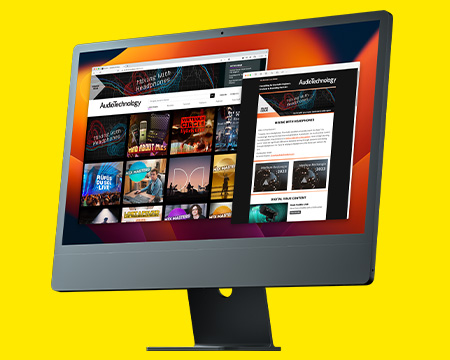
RESPONSES